Orotena customers have the UpdraftPlus plug-in for WordPress installed on their web site. This is configured to automatically create a backup once a week and send it off to Amazon AWS where it is retained for six months. The purpose of this post is to describe how to use UpdraftPlus from your WordPress Admin dashboard to create an ad hoc backup prior to making changes to your site.
When might you want to make an ad hoc backup?
There are a number of reasons to kick off an ad hoc backup of your site.

- If you are frequently adding new pages and posts you might not want to wait for the next scheduled backup
- If you are about to upgrade the site theme, plug-ins, or WordPress version, or change the PHP version
- If you are about to delete or add a plug-in
- If you are about to make changes you think you might need to back out
Do I need to make another backup?
You may not need to create another backup if there is a recent automated backup. You can see on your UpdraftPlus Backup/Restore page in the section Last log message.
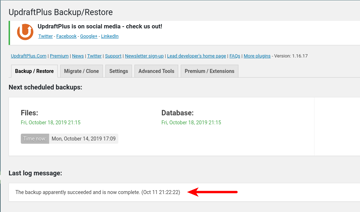
How to make an ad hoc backup
Your site should include the UpdraftPlus plugin and be configured for AWS S3 off-
site storage. If it isn’t then use the contact form on this page or send me an email and I’ll look into it.
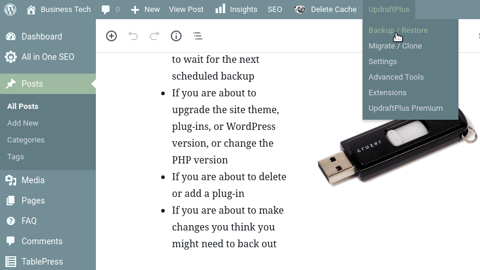
The easiest way to make an ad hoc backup is to click the UpdraftPlus drop-down menu in the toolbar of your WordPress Admin dashboard and the select Backup/Restore option.
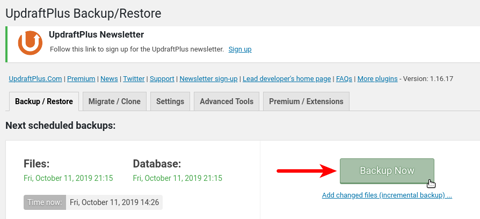
Then click on the Backup Now button.
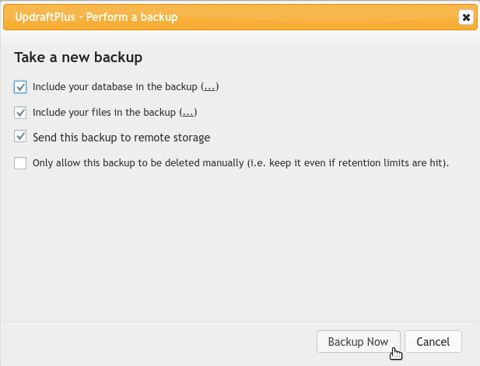
The first three backup options should be checked as shown in this screenshot.
Click the Backup Now button.
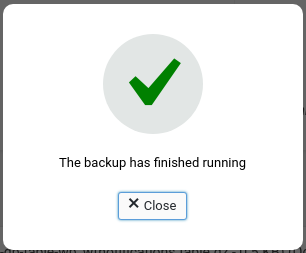
The backup only takes a minute or so to complete and when it is finished a pop-up notice will appear on the screen.