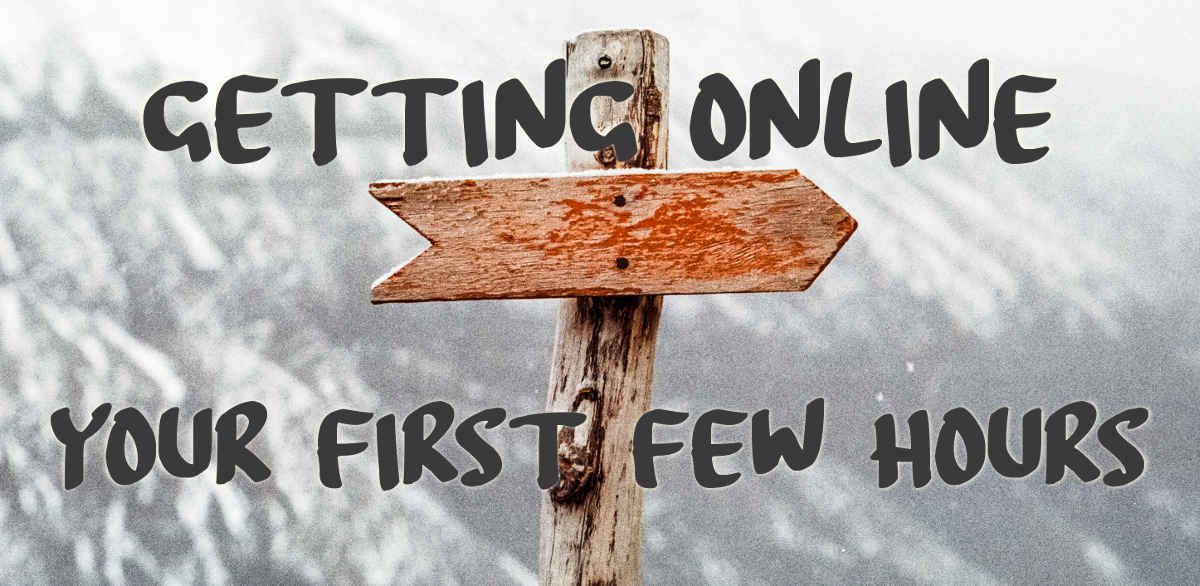This quick guide is a shopping list of things that you need, in the order you need them, in order to get a self-hosted WordPress website up and running with a minimum of fuss.
There is a list of resources at the bottom but don’t jump ahead and get distracted. This is a fairly short list in logical order and will help you appreciate the steps that need to be followed to achieve your goal of getting your own online presence.
Table of Contents
Register a domain name
A domain name is the name that identifies your site among all the millions of websites not unlike the way your street address identifies your house as a unique location globally. If I was in England and wanted to send a letter to my friend in Australia, just putting their address on the front of the envelope is enough to have the letter delivered successfully.
A domain name is never “owned”, you only register the name and that grants you the exclusive right to use it as long as the registration is maintained.
Domain names are registered with a Domain Registrar or Domain Reseller. There is an annual fee for the registration. Prices vary widely so it pays to shop around.
You will need to provide your details which will appear publicly so use your registered business address and a separate email address for your registration. If you need to create an extra email address for this purpose then do so and make sure that it is working before you create your domain registration.
Sign up with a hosting service
If a domain name is like a street address then hosting is the land on which you will build your house. Having a domain name only provides you the address. You need to sign up with a hosting service to have somewhere to build your online presence. The hosting service provides you a share in a computer in a data centre somewhere on the planet. There is a recurring fee for hosting and prices and included services vary widely.
Some hosting providers will even pay for your domain name when you sign up as an incentive for you to take up their service. For most people that means less effort and the whole process becomes so much easier.
At the end of this step you will have received an email with your hosting account details.
Point your domain name at your hosting
Unless you registered your domain name at the same time as signing up for hosting through the same provider you’ll need to point your domain name to your hosting. This is done at your domain name registrar.
The email you received when you signed up for hosting included the names or IP addresses of your hosting provider’s DNS servers. These are sometimes referred to as Name Servers. With this information to hand, sign in to your domain registrar account.
Each registrar’s web site is slightly different but the process is the same. Find your domain name. There should be a button or link to manage your DNS settings. You may have click your domain name to manage it first.
You are looking for the option to delegate your DNS. Then enter the name server information from your hosting provider. Save the changes and you can sign out of your registrar account.
DNS changes can take up to 48 hours to propagate but it is usually only a few hours.
Build something awesome, um, not yet
You’ve got your address and your land, so now you have to build something awesome. Well, we’re not quite there yet.
There are a number of ways to create a website but in this quick guide we are only looking at self-hosted WordPress.
When you signed up for hosting, you would have received a username and password for some sort of control panel or management console that you will use to manage your hosting. Common control panels include “cPanel”, “Plesk”, and “Maestro”.
You will use your hosting control panel to install WordPress and set up email addresses. Follow the help pages on your hosting provider’s web site. The basic process is to look for the software installer section of your control panel. Then find WordPress, and click install. You’ll answer a few questions and then the installer installs WordPress.
Make a note of your WordPress administrator username and password as you’ll need these later.
The installation of WordPress will only take you about three to five minutes. It really is that easy.
Some hosting providers will install WordPress for you either free as an incentive to take up their service, or for a small fee.
Build something awesome, yes, now you can
At the end of the last step you have succeeded in installing WordPress and you have your WordPress administrator password and the URL for your administration sign in page. Your WordPress site is now available and you can start adding your awesome content.
Configuring WordPress
WordPress is a platform on which you build your web site. Not everyone’s web site will need or use the same features so the creators of WordPress designed a system that is easy to extend using software plugins. Plugins are software code that provides something that is not in the core of WordPress. For example, there are security plugins that limit brute force login attempts, backup plugins that help you automate site backups, form plugins that allow you to create those cool call to action forms, and many, many more. There are over 50,000 plugins listed at wordpress.org.
Before you create your first page or post you’ll want to:
- Select a theme – themes control the visual aspects of your site in a similar way that document templates set margins, fonts, colours, headers and footers in your word processor.
- Set up backups – dont’t rely on your hosting provider to do this unless you’ve signed up to have them manage it for you.
- Add some plugins
- Make sure your permalinks are the correct format, either “Post name” or Custom Structure /%category%/%postname%/. This is set under Settings -> Permalinks in your WordPress adminstrator’s side bar.
- Set a Nickname for your Admin user. Under Users-> All users, edit your administrator user and set a Nickname then, in the the drop-down immediately below the Nickname, select the name you just created. If you don’t set a nickname for your administrator and you publish a post or page then your actual WordPress administrator username may appear on your site giving away information that may make it easier for someone to break into your site.
To summarise
There are four distinct accounts that you will have created so far:
- You created a separate email address to use with your domain registrar account. You won’t interact with this very often but you need to keep it active as renewal notices will be sent here.
- You created a domain registrar account. This is where you renew your domain name, change DNS settings, or register new domain names.
- You created a hosting account. This is where you access your control panel to create and manage email boxes, install and manage your website software (such as install WordPress), and sometimes make backups or change custom settings.
- You installed WordPress and created your WordPress administration account. This is where you manage the content of your web site.
Resources
An in-depth discussion of domain names and web hosting
External Link: Why WordPress